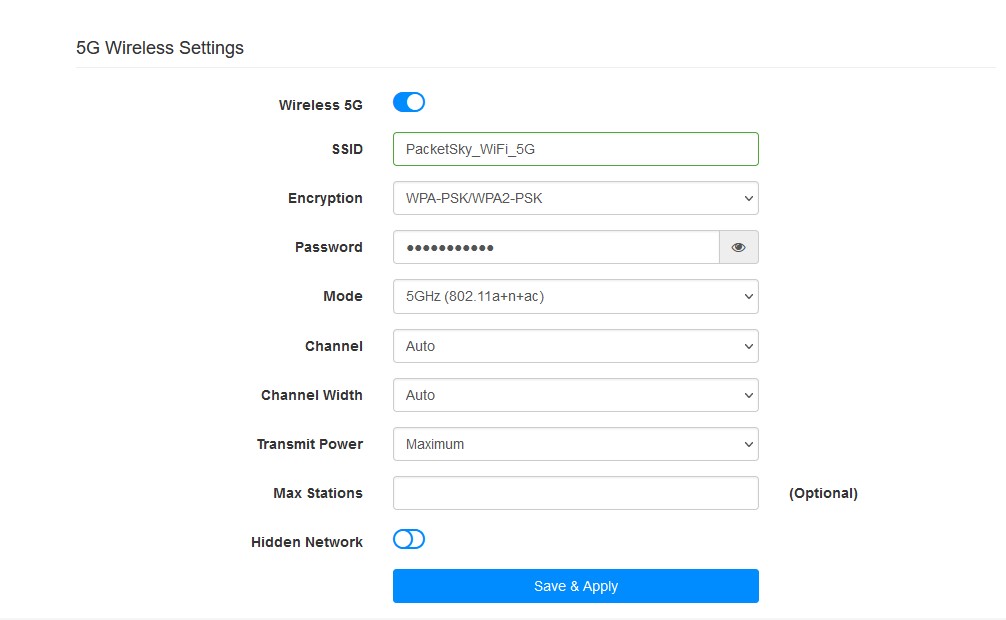How do I change my Wi-Fi name and password?
Should you be making use of the PacketSky Cudy router, your initial WiFi SSID names and password is found on the underside of the router. Should you wish to change your WiFi name and password, please follow the steps below:
Step 1 – Login to the Router
Once you have connected a device to the router via an Ethernet Cable or the existing WiFi details, open a browser and visit http://cudy.net/. Login by using the default password “admin” or “Coffee1001”.

Step 2 – Navigate to the Wireless Settings Page
Once you have logged into the routers interface, you will automatically be directed to the System Status page, which includes various statistics and information about your device and connection. To access the Wireless Settings, select “General Settings” on the top menu bar, and the Wireless menu down the left of the General Settings page.

Step 3 – Change your WiFi SSID (Name) and Password
The Wireless settings page includes two wireless bands, being 2.4G and 5G. You are able to change the names and passwords of both bands on this screen, by inputting your preferred WiFi name under the SSID line and your WiFi password under the Password line. It is suggested that you do not change any of the other settings available on this page.
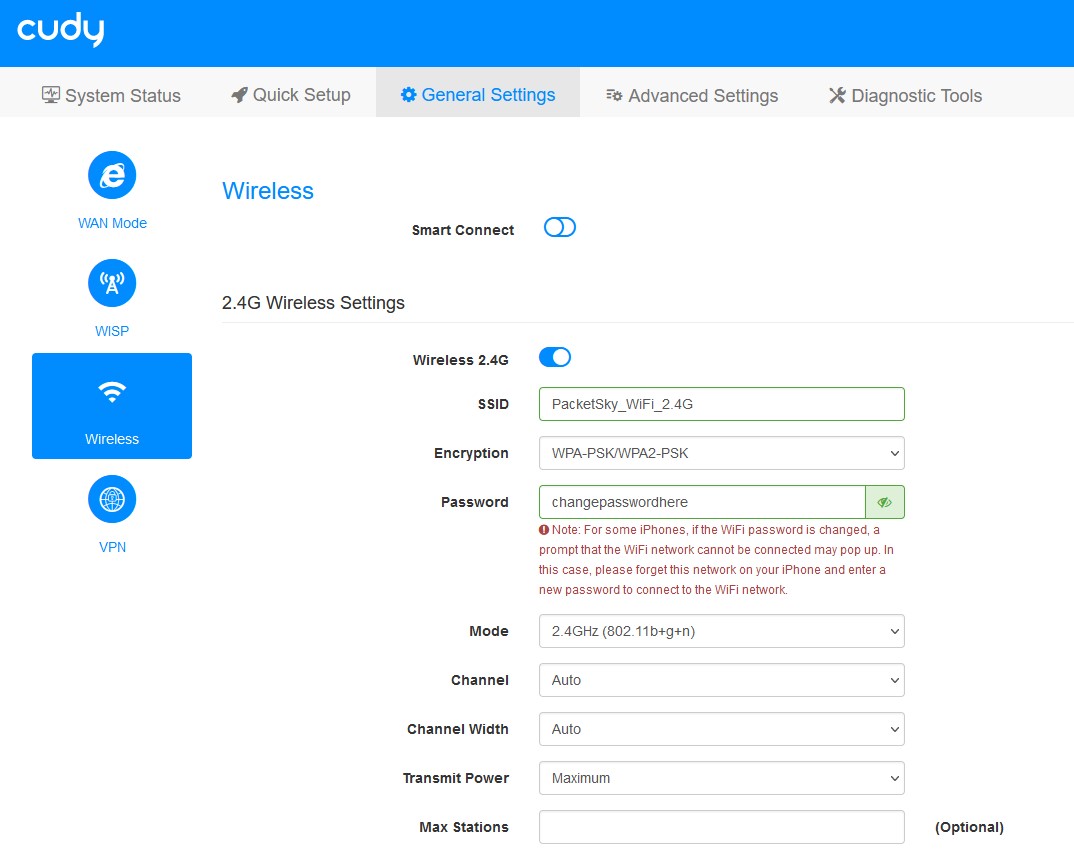
Step 4 – Apply your Changes and Reconnect your Devices
Once you have amended the SSID and Password of the 2.4G and 5G wireless bands, scroll to the bottom of the page and Save & Apply your changes. Your router will process these changes, and you will lose connection to the router. Once the new channels are available, reconnect your device to the new WiFi names to make use of the service.
Please note that you will need to reconnect all your devices that connected to the old WiFi details.