Search Our Knowledgebase
How do I perform a traceroute?
Depending on the issue you may be experiencing, our technicians may request you to perform a traceroute, and provide them with the results. This information can be useful for diagnosing network problems or determining which part of your network is causing slow speeds or other issues.
The traceroute will show you the path that your internet traffic is taking to reach the destination. It will display each hop (or router) along the way, along with the latency (or time it takes for the data to travel from one hop to the next).
To perform a traceroute on Windows:
- Open the Command Prompt by pressing Windows key + R, then typing “cmd” and hitting enter.
- Type “tracert” followed by the domain name or IP address of the website or server you want to trace. For example: “tracert google.com”
- Press Enter and wait for the traceroute to complete.
To perform a traceroute on macOS or Linux:
- Open the Terminal application.
- Type “traceroute” followed by the domain name or IP address of the website or server you want to trace. For example: “traceroute google.com”
- Press Enter and wait for the traceroute to complete.